This page provides help related to templates you’ve purchased on this site.
In case of doubts or problems, send an email with the order number,
describing what happened and if possible with an image. Below is the email:
email: [email protected]
In case of lost the spreadsheet, formatted the computer or for any other reason, request a new copy via the customer service email stating the order number, we will send it free of charge.
Save worksheet
It is necessary to save the spreadsheet when closing. The spreadsheet does not automatically save information. Remember to always click on the save button.
Backup
Spreadsheets that do not work with macros will work in any version.
Sheets that have macros do not work in versions of Excel Online, alternative Office (Number, LibreOffice, etc), cell phones or Google Sheets. Macro features are only available in Desktop versions of Excel.
In addition to macros, other functionalities are also not supported as hyperlinks. So, to use Smart Spreadsheets products, you must download the spreadsheet on a computer with Excel.
In the case of the MAC operating system, having Excel installed, it is possible to use it, but in the case of Macros we recommend the previous test.
Excel versions (mobile, online Excel or Google Sheets)
Spreadsheets that do not work with macros will work in any version.
Sheets that have macros do not work in versions of Excel Online, alternative Office (Number, LibreOffice, etc), cell phones or Google Sheets. Macro features are only available in Desktop versions of Excel.
In addition to macros, other functionalities are also not supported as hyperlinks. So, to use Our templates, you must download the spreadsheet on a computer with Excel.
In the case of the MAC operating system, having Excel installed, it is possible to use it, but in the case of Macros we recommend the previous test.
Macros Enablement
To find out if your file has macros, just look at the Excel icon that will appear with a sheet and an exclamation mark (!) over the icon.
In some cases Excel may have the macros disabled, to work around this, follow the instructions in the video below:
Support
To make shared use of the spreadsheet, the computers must be on the same network, so both can access the file. Remember that Excel allows changes to be made on one computer at a time. Still talking about sharing, avoid sharing among many people, we recommend a maximum of 3 copies. We control mass distribution and sharing can lead to file blocking.
Refund policy
In case of difficulty in use, understanding the functionality of the spreadsheet, we ask the customer to contact our support through the following channels:
Email: [email protected]
We will provide the necessary support so that you can make the most of the products purchased in our store. We can even exchange the product for a template that is more compatible with the customer’s needs.
However, if you have purchased a spreadsheet that did not meet your need or the purchase was made by mistake, the Customer has up to 7 calendar days to request cancellation. Cancellation can be requested by email:
Email: [email protected]
After the request, the customer will receive a form to fill in with the necessary data to carry out the refund.