Description
Are you looking for an easy way to simplify your business? Is keeping track of multiple remote employees and their time cards taking up too much time? Timesheet Excel template is here to help. This template, monthly and hourly employees can enter hours spent on specific job throughout the week, and revise them when needed so your reporting data is consistent.
Timesheet Excel template will make your business easier to manage. These features include:
- A time card calculator
- A Work Hours Calculator
- Overtime Calculator
- Printable timesheet
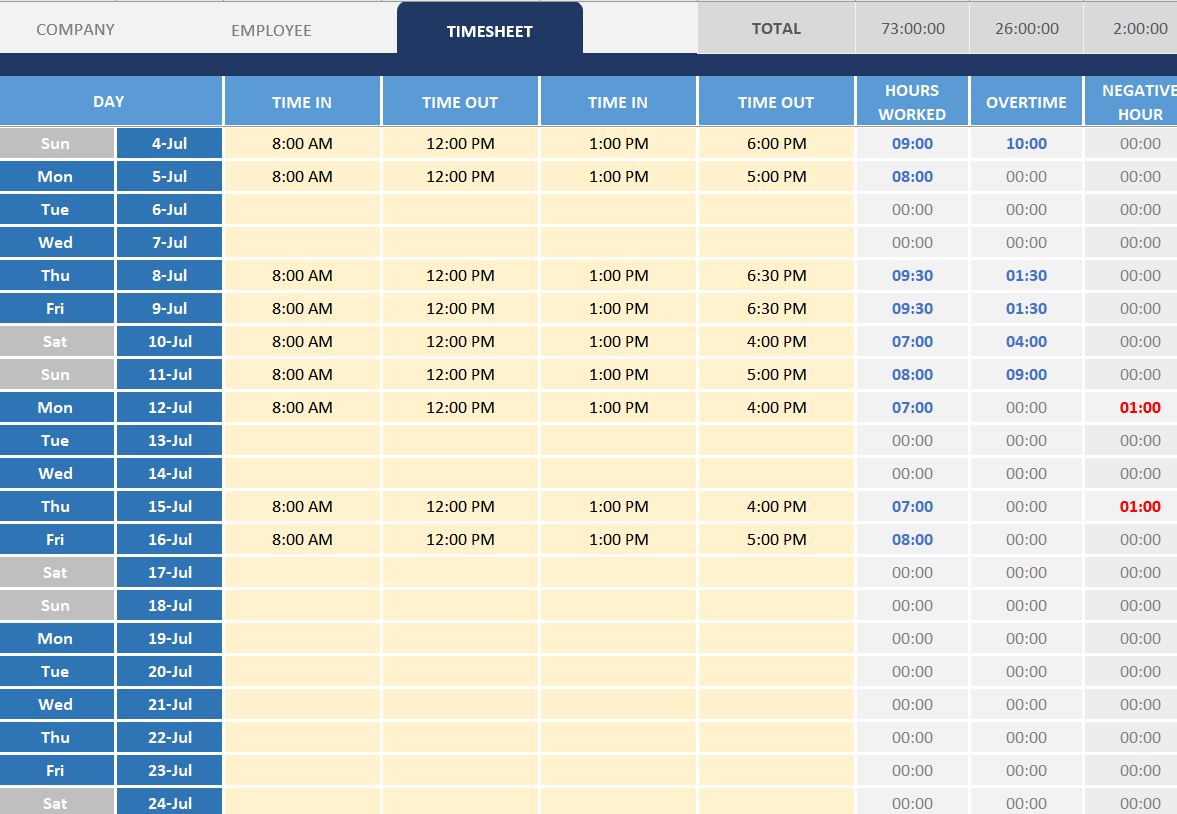
How to use Timesheet Excel template
Video tutorial:
This template allows you to manage your time worked daily using built-in formulas.
On the company tab, you can enter your company name as well as the standard setup for timesheets.
The Setup section allows you to define the tolerance for time in and time out. It also allows you to set the length of the break time.
In the month section, you will enter the date you want the timesheet to start, this includes year, month, and day.
The employee tab is where you can fill in the employee’s name, ID, and department. You can even set a standard weekly timesheet. The standard times include time in and out before the lunch break and time in and out after the lunch break.
The time sheet tab is where most of your time will be spent. Let’s walk through the columns. The first two are calculated based on the date that you filled in on the Company tab. The middle (4) columns, highlighted yellow, are where daily times in and out before lunch…and times in and out after lunch can be manually input.
The Hours Worked column automatically calculates the hours worked based on the times input in the yellow cells.
The Overtime column automatically calculates the amount of Overtime using the Setup values that you filled in on the Company tab.
The Negative Hour column calculates how many hours the employee is short compared to a standard 8-hr workday.
If there are no Overtime hours or Negative hours, these columns will display zero.
The last (4) columns allow the user to record absent hours including: Sick, Vacation, Holiday, and Other.
When you’re ready to print your time sheet, it’s as easy as clicking File->Print. You’ll notice at the bottom of the printout is the employee’s ID, Name, and company, as well as the period displayed.
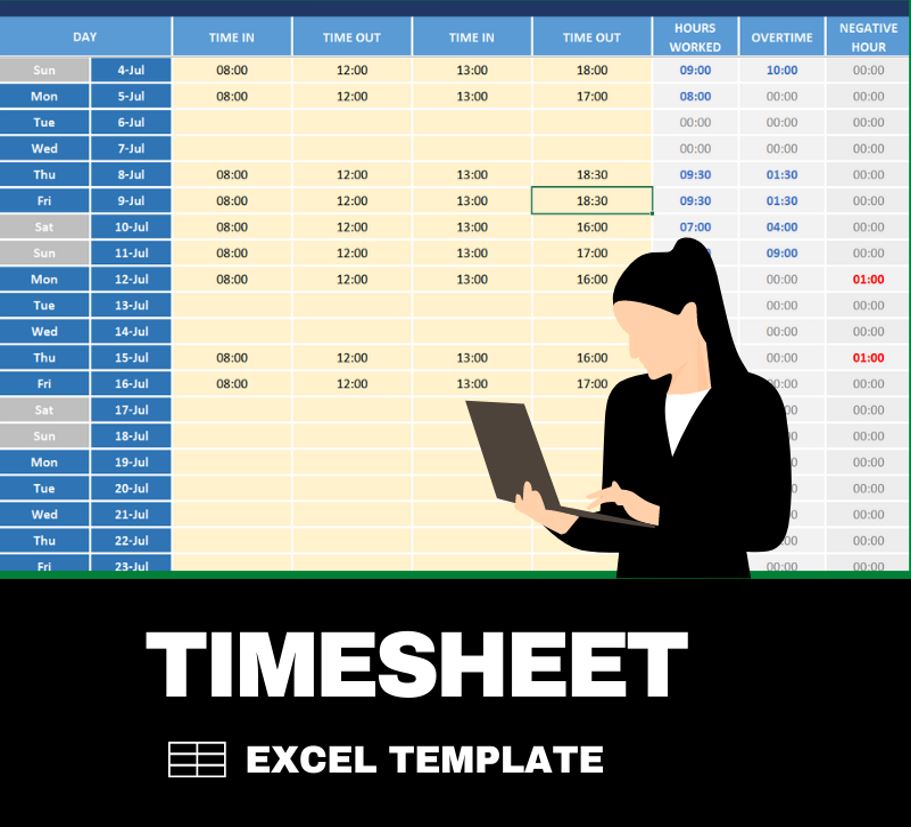
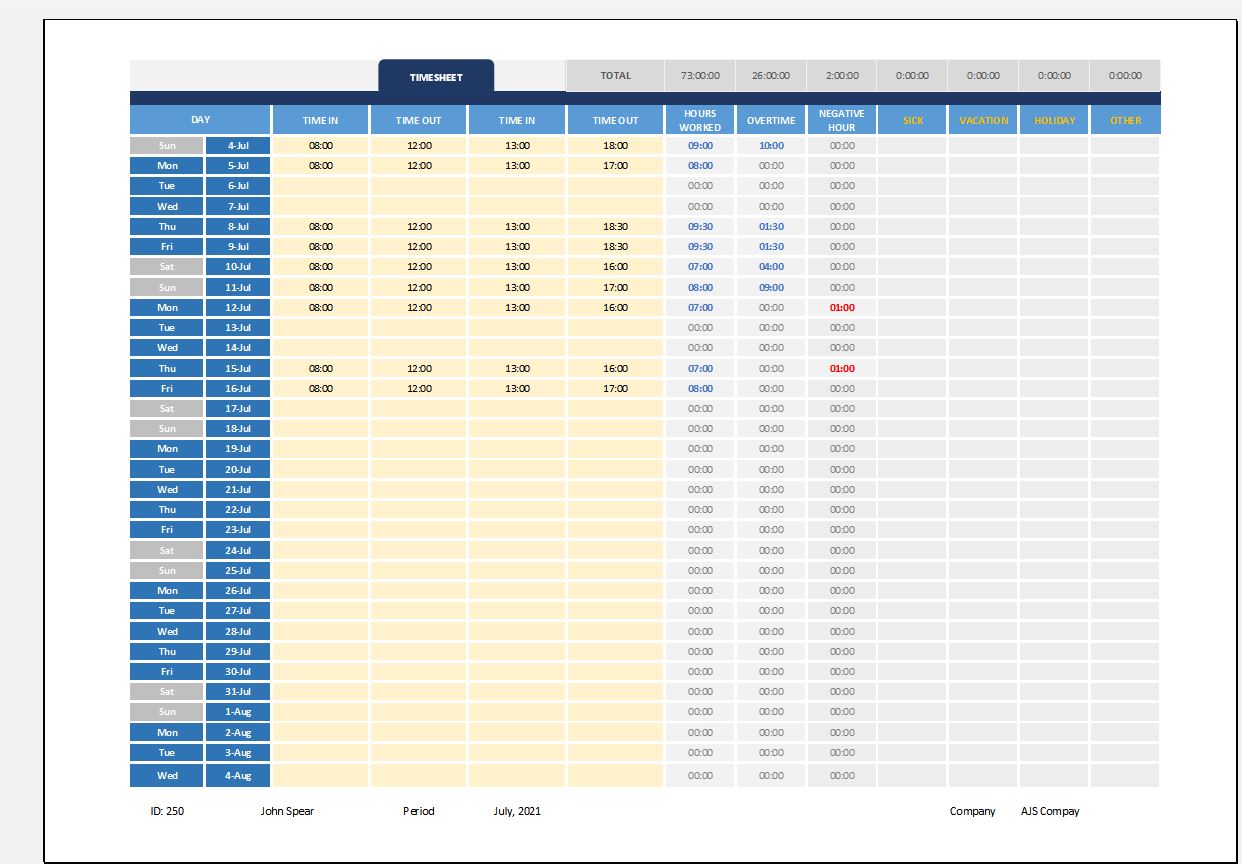
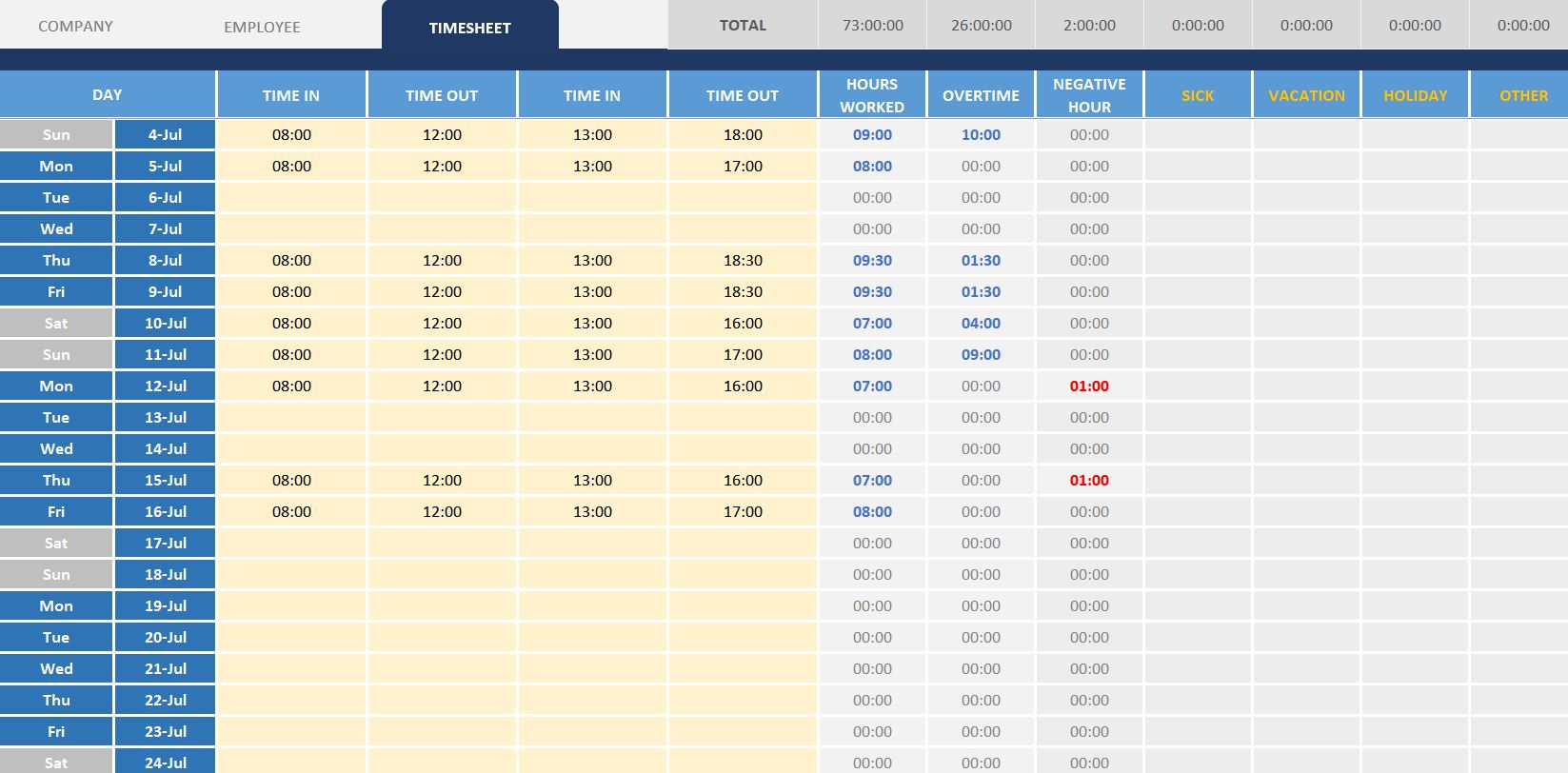
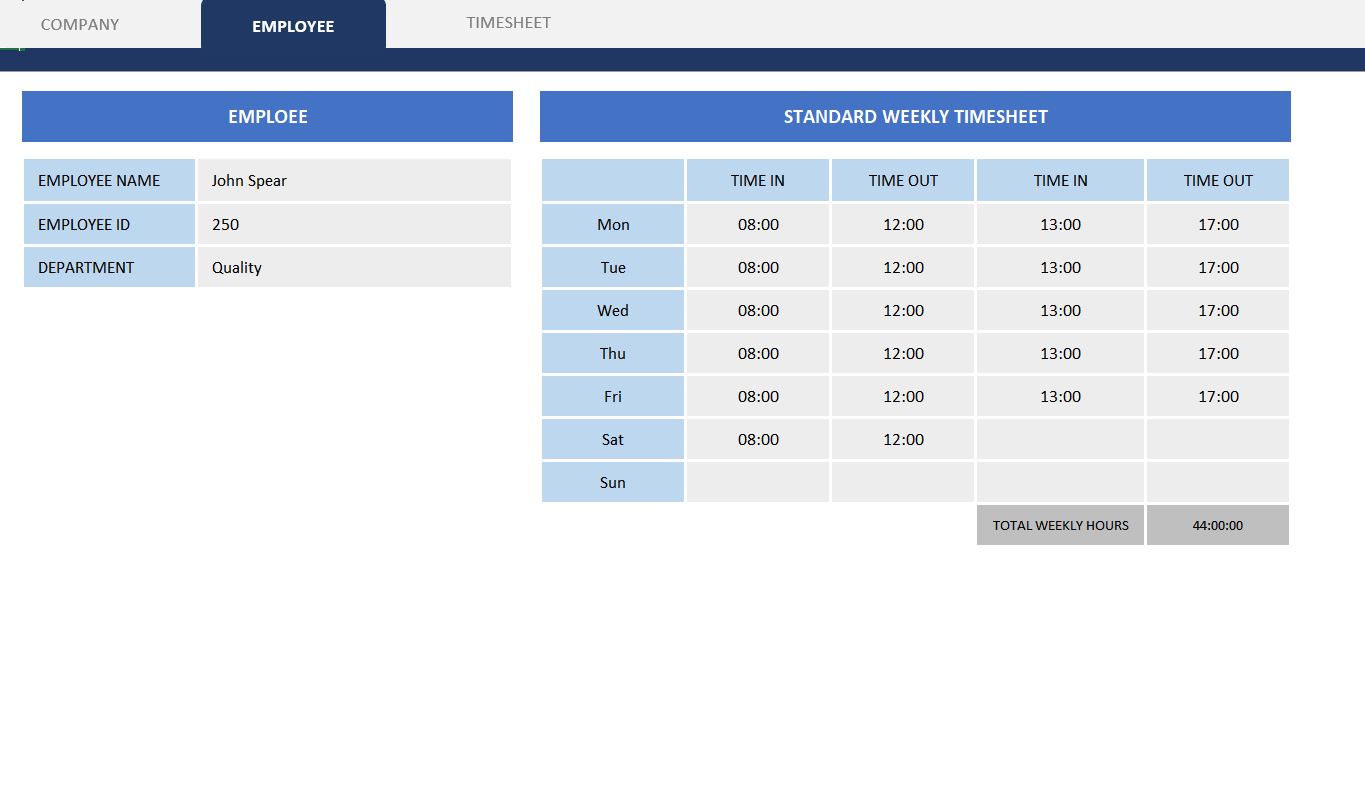
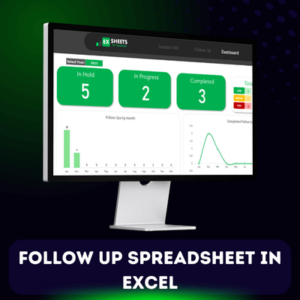

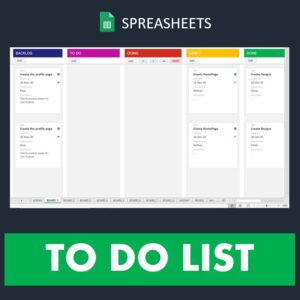
Reviews
There are no reviews yet.